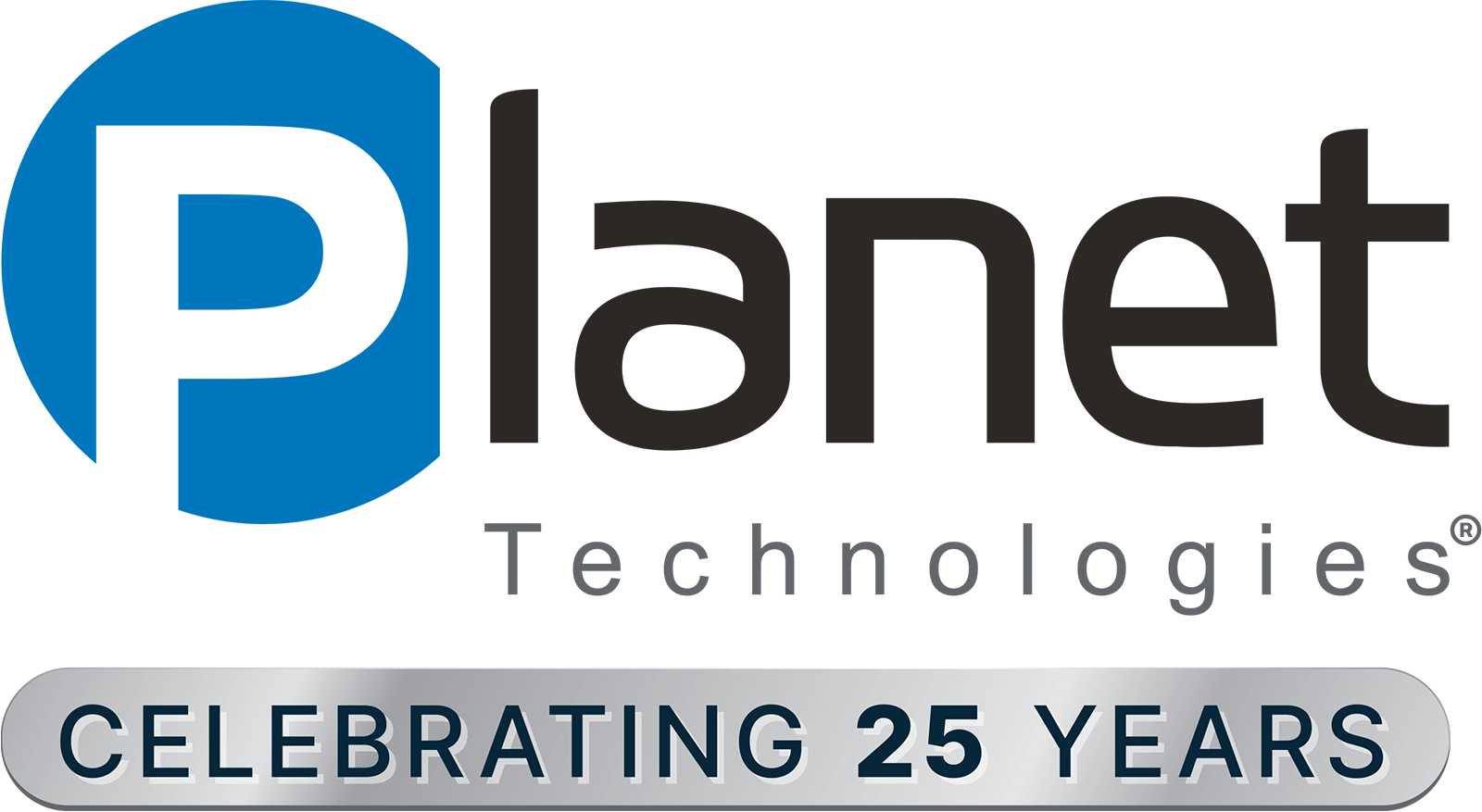After 30 years of State government work I saw first-hand the inefficiencies of doing business with the State. While government workflows and business processes have improved over time, there is still a long way to go to make the citizen experience in working with government better and more productive. State government is an easy target to pick on, but inefficient processes are everywhere and can be greatly improved by re-engineering them to use modern tools like Robotic Process Automation (RPA). For this blog, I will discuss what RPA is and how to get started streamlining your business processes and outcomes.
To understand Power Automate Desktop or RPA, you first need to know that it is an additional tool bolted on to the Power Automate service. Power Automate is part of the O365 Power Platform service that allows you to connect services and build flows from one service to another. Flows are then triggered to run based on events, time intervals, or schedule.
RPA adds to Power Automate by actually recording your desktop and/or cloud steps and repetitive processes to automate your most mundane and repetitive tasks. RPA records your actions and provides the integration of your services even if they don’t have an API. According to Microsoft, “RPA automates processes and exchanges data with legacy, on-premises software that is still essential in many enterprises. This UI-based approach turns manual tasks into automated workflows by recording and playing back human driven interaction with software systems that don’t support API-based automation.” This means creating automation and integration for some of your legacy applications like Excel, AS400, Mainframe, and Citrix. Additional use cases for RPA could be scraping data from files or websites and putting it where it needs to go, detecting the arrival of a form, checking it for errors and sending it to a legacy system for back end processing, capturing data from multiple locations to build reports, monitoring files or folders to act on triggers like archiving, renaming, moving or setting retention schedules. The goal of Power Automate Desktop /RPA is to automate your most routine tasks, remove the chance for errors and free up your valuable time for more nonroutine tasks.
RPA can be combined with Artificial Intelligence (AI) to integrate models into your workflows. AI adds capabilities like form processing, object detection, prediction, and text classification. This approach allows for the automation of unstructured inputs. When I first heard of this I thought about all the manual paper based processes in government that could be scraped, checked for errors and made more efficient from a business process and customer satisfaction standpoint.
When setting up RPA you need to choose between Attended RPA or Unattended RPA. Attended RPA is run on a user’s PC to automate repetitive mundane tasks. The user must remain logged in during the session. Attended RPA allows for human intervention when human intelligence or business experience is required. For example, if your raw data collected is not all in the same format like a birthdate, the attended RPA session will halt until you manually fix the format problem to be consistent. The lesson learned there is always try to use data that has been cleaned or you enforce format in the data field, so your RPA attended sessions don’t stop. Unattended RPA runs without a user signed in and depends on bots to be listening for events or triggers to happen so they can run in the background without human interaction 24×7. AI, Attended and Unattended capabilities all have licensing dependencies in order to available. Licensing resources are provided below.
Licensing
As with all Microsoft products licensing dictates what you can do. When envisioning what you want to do with Power Automate, RPA or the Power Platform you really need to know the mechanics and functions of each of the Microsoft services in the Power Platform to build out your solutions. I suggest you storyboard out the use case with all the manual and possible automated steps you think you want to be involved. You may find that due to the availability of some features in the services you want to use that you may have to start now and build other features later especially if you are in the GCC cloud and want to use AI and other newer capabilities. The good news is there is no need to wait and the work you do now can be built upon later as new capabilities come to fruition. Additionally, Microsoft announced the general availability of Process advisor which can assist you in making informed decisions on which processes would be a good fit for automation. See announcement. Also, be aware the license model for RPA is undergoing changes and just this week Microsoft announced a new license type for enabling automation with Microsoft 365 Apps for the enterprise. See announcement. Microsoft does provide a lot of guidance on licensing but it is also good to reach out to Planet at yaoi@go-planet.com to talk through your plans so we can assist you in understanding the licenses that will be needed.
As you can see, there is a lot going on here from a licensing and release perspective so you will need to keep the links mentioned in this blog handy and check back often. Below are some great licensing resource links to get you started.
Power Platform Licensing Guidance
Setting up RPA
To utilize RPA, you will need the Power Automate Desktop app downloaded to your windows 10 device and you will need install privileges. If you have M365 or Windows 10 enterprise licensing, the RPA desktop is included. To use triggers in Power Automate, premium connectors or an on premises gateway to connect the RPA app to cloud flows you will need to purchase the per user plan with attended RPA. Basically, if you are connecting the RPA desktop app to a Power Automate cloud flow like triggers then you will need to purchase the per user plan. As with many O365 services, capabilities like Dataverse (formally CDS) capacity and service credits are pooled at the tenant level so admins need to review tenant utilization to make sure their tenant level resources are kept in check. At this time, adding AI builder capabilities to RPA is not available in the GCC.
When setting up a gateway you must use the same work or school account to set up the gateway as you used to sign into Power Automate. Many organizations use service accounts for Power Automate and RPA in order to have their flows continue to work if the person who created them is ever offboarded.
You will also need to have the ability to login into the Power Automate Service in O365. Be aware that your Global admin or Desktop Management Team may have blocked this in case you are not able to download the client or sign into the Power Automate Desktop app. In March, Microsoft released GPOs in order to control access to signing in and using the Power Automate Desktop Service.
As with all O365 services, the Power Platform is in a constant state of change and release. Twice a year Microsoft releases waves to address new features, additional governance and security improvements. The waves are currently scheduled April to September and October to March. Details of the wave roadmaps can be found here. It is imperative that O365 Admins set up governance and security like Data Loss Prevention and connector controls for the Power Platform to make sure they have insight into what is going on in their tenant and protect it from data leakage. Microsoft has worked hard building the Center of Excellence for the Power Platform Admin Center and adding additional governance items in the current and future waves. The latest info on governance can be found here.
Ready to Start?
With all new technologies, you just need to try it out to see how it works. The best way to do that is download the RPA client and try it out.
For O365 Admins, Planet Technologies has an established Power Platform and Center of Excellence engagement to assist you with setting up a Governance framework and security planning.
Finally, if your organization is ready to be immersed in RPA, Planet has a RPA in a day workshop that can be scheduled remotely with Instructors ready to work with you in a lab environment.
For more information or to schedule a RPA in a day workshop, contact youalreadyownit@go-planet.com
How can I stay up to date?
Public information can be found on the Microsoft Public Roadmap, RPA Blog, Ignite Sessions, and Build Sessions.