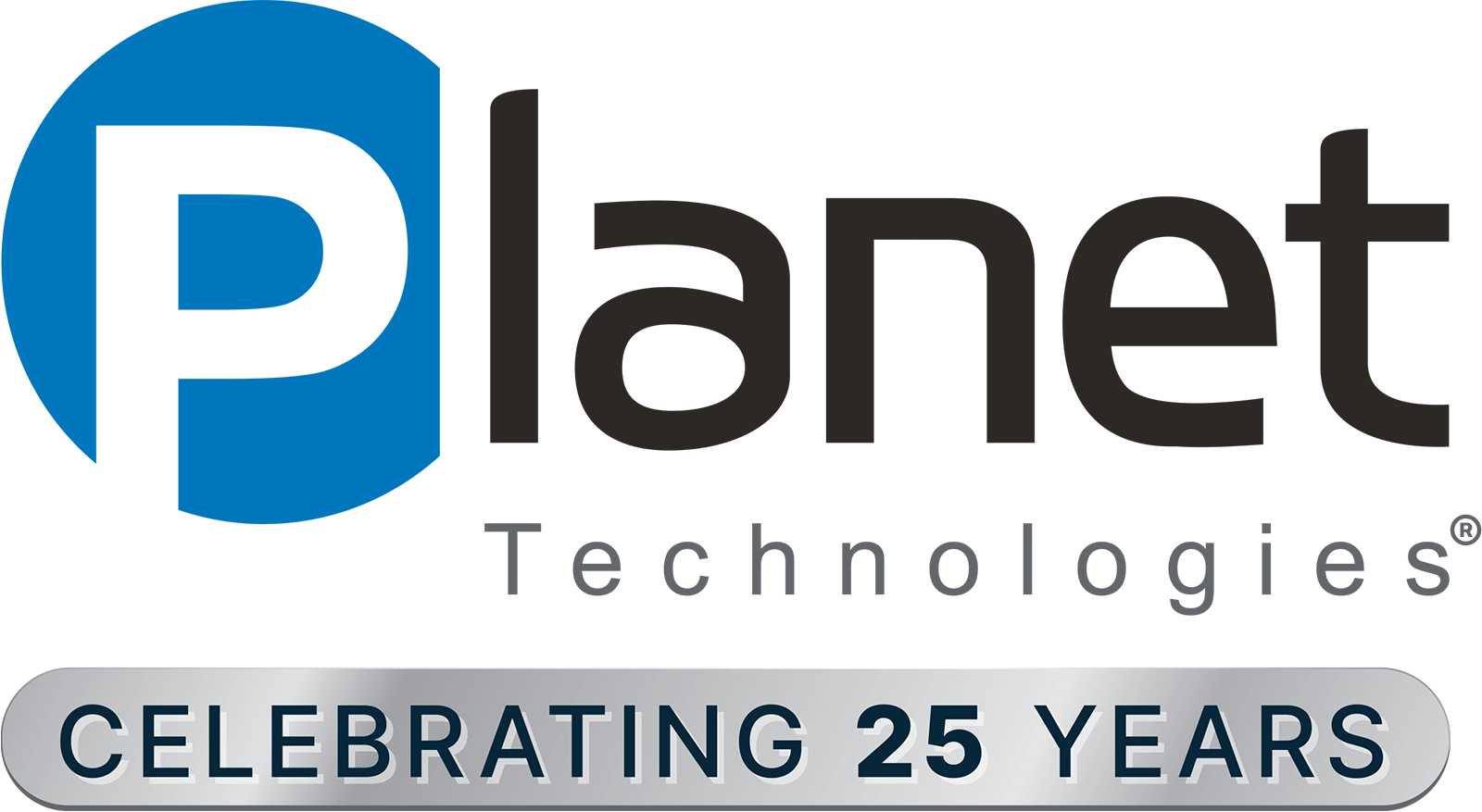Introduction
Welcome to the world of Copilot Studio, where conversational AI meets creativity! Whether you’re a seasoned developer or a curious enthusiast, this blog will guide you through the essentials of Copilot Studio, share best practices, and reveal how it’s shaping the next generation of Power Virtual Agents.
What Is Copilot Studio?
Copilot Studio (formerly known as Power Virtual Agents) empowers you to extend Microsoft Copilot within Microsoft 365 and build custom copilots for both internal and external scenarios. Let’s dive into the key aspects:
- Comprehensive Authoring Canvas: Copilot Studio provides a user-friendly interface for designing, testing, and publishing copilots. You’ll love the flexibility it offers in creating generative AI-enabled conversations. Copilot Studio is built upon the existing Power Virtual Agent platform, therefore existing chatbots can be immediately enhanced and experienced users of Power Virtual Agent will already be prepared to get started.
- Generative Answers: Copilot Studio allows you to create copilots that generate responses based on data sources. Imagine a chatbot that can pull information from websites, documents, or APIs to answer user queries dynamically with accurate and fast real time responses.
- Control Over Responses: Customize your copilot’s behavior by fine-tuning responses. Copilot Studio lets you provide greater control, ensuring accurate and context-specific answers.
- Automated Workflows: Accelerate productivity by automating tasks. Copilot Studio seamlessly integrates with Power Automate Flows and other actions, allowing your copilot to complete tasks on behalf of users. For example, a chatbot created with generative answers may have a topic configured to provide internal users details regarding internal procedures, this could be easily enhanced to capture user needs through adaptive cards, and then send the relevant information over to approval groups to streamline end-to-end processes.
Best Practices for Copilot Studio
1. Focus on Immediate Value
Building copilots is an iterative process. Learn from user interactions and plan for evolving with experiences. Deliver value quickly and consider adding feedback loops within topics to raise awareness of user needs and potential upgrades/enhancements.
2. Establish Role Clarity
Clarify decision-making roles within your team. Ambiguity slows down delivery. Make sure everyone knows who’s steering the copilot ship. Making use of existing user groups will allow the inclusion of services such as Microsoft Approvals to be implemented with ease and value.
3. Agree on Issue Priorities
Define priorities: blockers, must-haves, and nice-to-haves. Balance pushing for workarounds with addressing underlying issues.
4. Plan for human oversight
Lets say you are building a Copilot Studio chatbot enhanced with generative answers for specific topics related to your organization’s hardware policies. This bot is configured to parse hundreds of pages of policy documents and SharePoint sites in order to handle a variety of possible requests. If a user triggers a topic related to device replacement, you have configured the bot to provide an adaptive card in order to gather the pertinent information from the user so they can process their issue regarding the device. It may be a natural thought to take this data from the adaptive card and send it off to the processing team(s) using power automate, however there is risk that the user may have mis-entered their data, or worse that groups of users are triggering this process by mistake while attempting to accomplish a different related task!
A better approach would be to leverage the Power Platform and provide the opportunity to the user entering data to review and confirm their submission before Power Automate takes over processing the data to the collection team. This can easily be accomplished in a few steps using Microsoft Approvals with Power Automate, and even enhanced with the Dataverse later on to provide statistical tracking and monitoring.
5. Design for actionable results
When creating and configuring generative AI responses for your first few topics within the new Copilot Studio the experience is quite amazing. I have loaded 500+ page policy documents and created varieties of topics which trigger across different areas of information. At first this may be a great first step in exploring the capabilities and experiences you will be able to provide both internal and external users who interact with your organization’s apps and websites. Keep in mind there is a great variety of potential to take these chatbots much further than simply responding with accurate information in real time. Through Power Automate, Microsoft Approvals and other components of the Power Platform you can lay the foundation for actionable AI experiences. Consider the opportunities for responding with adaptive cards (inline forms within the chat) to collect data from the user chatting. Think about the thousands of actions Power Automate provides across hundreds of connectible services. Chatting about a topic with a bot and getting good information is great, solving and streamlining entire workflows and processes is even better.
For example, you may have an area where available PTO hours are stored for individuals to go and review their current amount of time they can request off. You may also have an internal app or email list/group of senior staff that approves time off requests. At first, you may create a Copilot Studio chatbot for teams to help users understand the HR policies of the organization, but do not stop there, with the connected Power Platform you can serve the user an adaptive card if they trigger a PTO topic, ask if they are planning for a leave request and then send them a Microsoft Approval to confirm the details. On approval fire off another Microsoft Approval to the senior staff/management and within minutes the user has not only found their available PTO but the entire process is now complete saving everyone time and follow-up. Naturally as you increase the complexity and capability of the chatbots, more situations will need to be accounted for. Start off simple, but design for the future and keep actionable responses in mind to get powerful results and save costly time automating legacy processes.
Why choose Copilot Studio? Here’s why:
- Native Integration: Copilot Studio seamlessly extends Microsoft Copilot. You can create custom copilots within the governance controls of Microsoft 365.
- Generative AI: Copilot Studio’s generative capabilities allow your chatbots to adapt dynamically. It’s like having a smart assistant that learns and improves over time. Generative AI sources can be configured as a fallback, think of this like a safety net catching any unexpected topics/trigger phrases.
- Power Platform Integration: Copilot Studio integrates with Power Automate Flows, connectors, and AI Builder models. Pull data from external sources for accurate responses. Interact with existing Power Apps, Microsoft Teams, and Power Pages sites.
- OpenAI Collaboration: Copilot Studio collaborates with OpenAI’s Custom GPTs. Imagine combining the power of Copilot with cutting-edge language models!
Conclusion
Copilot Studio isn’t just a tool; it’s a conversation starter. Dive in, experiment, and create copilots that redefine user experiences. Whether you’re deflecting queries, automating workflows, or building standalone copilots, Copilot Studio is your canvas. Happy chatting! 🚀